Menu

The smartness of your Doro Hemma Doorbell comes within its audio capabilities and settings. In some situations, you may want to adjust the settings to match your doorbell and Doro Chime’s location as well as your hearing requirements.
The doorbell is a smart device and if you are not happy with the way it acts or have special needs, you can most likely adjust certain settings so that’s tailored to your situation.
You can access all of the audio settings in the Doro Hemma app. Click through from the dashboard, by tapping on the green panel at the top of the screen.
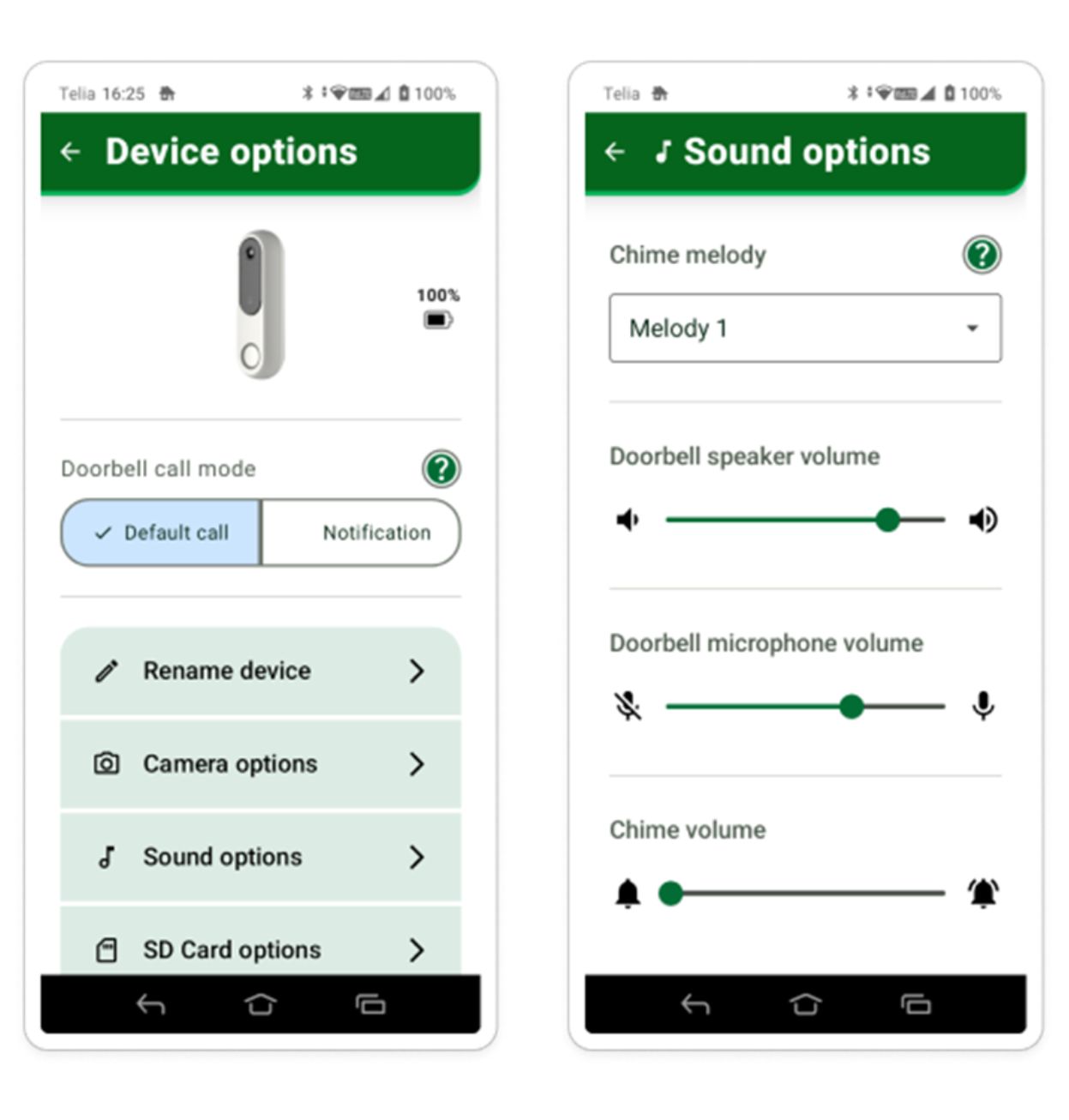
Chime melody
Here you can change the default melody on your chime. These melodies are designed to provide different hearing profiles so pick one that suits you the most. (Note: This function can also be changed on the chime itself, by pressing one of the side buttons.)
Doorbell speaker volume
This setting defines the volume of the sound played by the doorbell. It is mainly the welcome melody that you hear when the button is pressed as well as the voice when you speak to your visitors. (Note: The siren sound is not impacted by this setting, it always plays with the loudest possible volume.)
Doorbell microphone volume
This setting adjusts the microphone sensitivity. The higher the setting the microphone sensitivity increases and the doorbell will pick up more sounds from outside your door, from visitors and ambient sounds.
Chime volume
This is the “ding dong” sound volume from the Doro Chime that is plugged in, inside your home to notify you the doorbell has been pressed whilst home. If you have more than one Doro Chime, the setting you select will be applied to all devices. (Note: This setting can be also changed on the chime itself. )
Copyright © 2025 Doro AB. All rights reserved