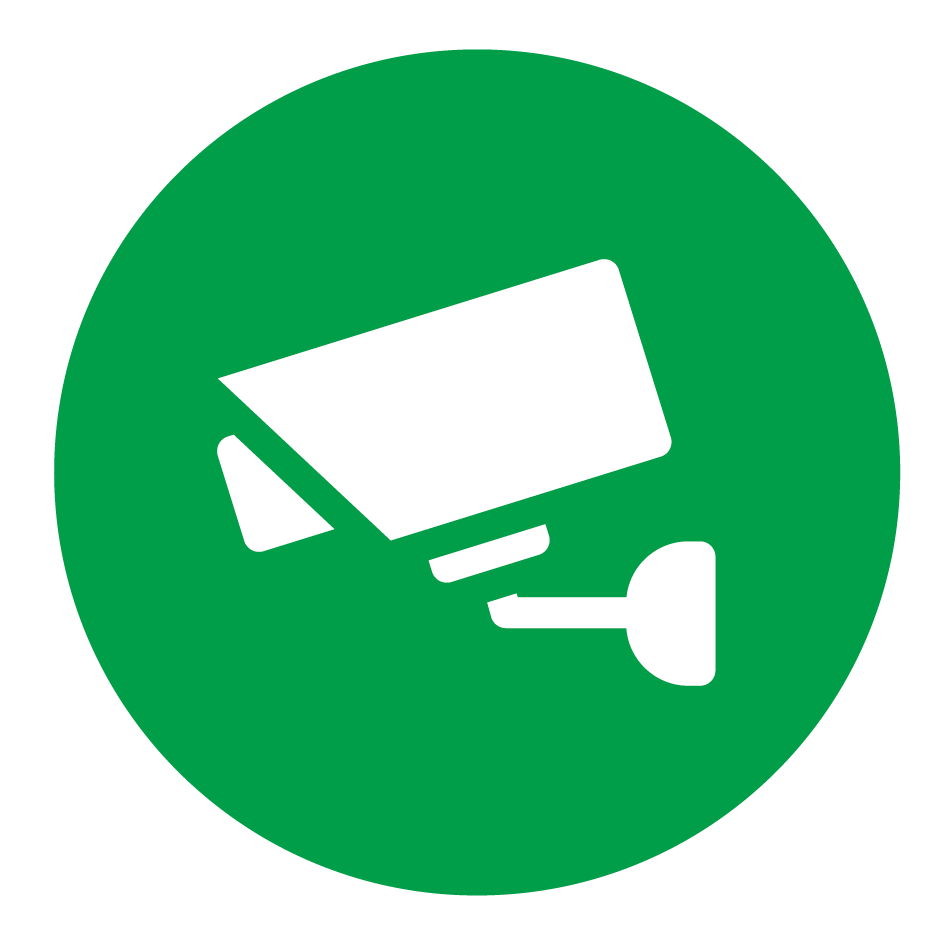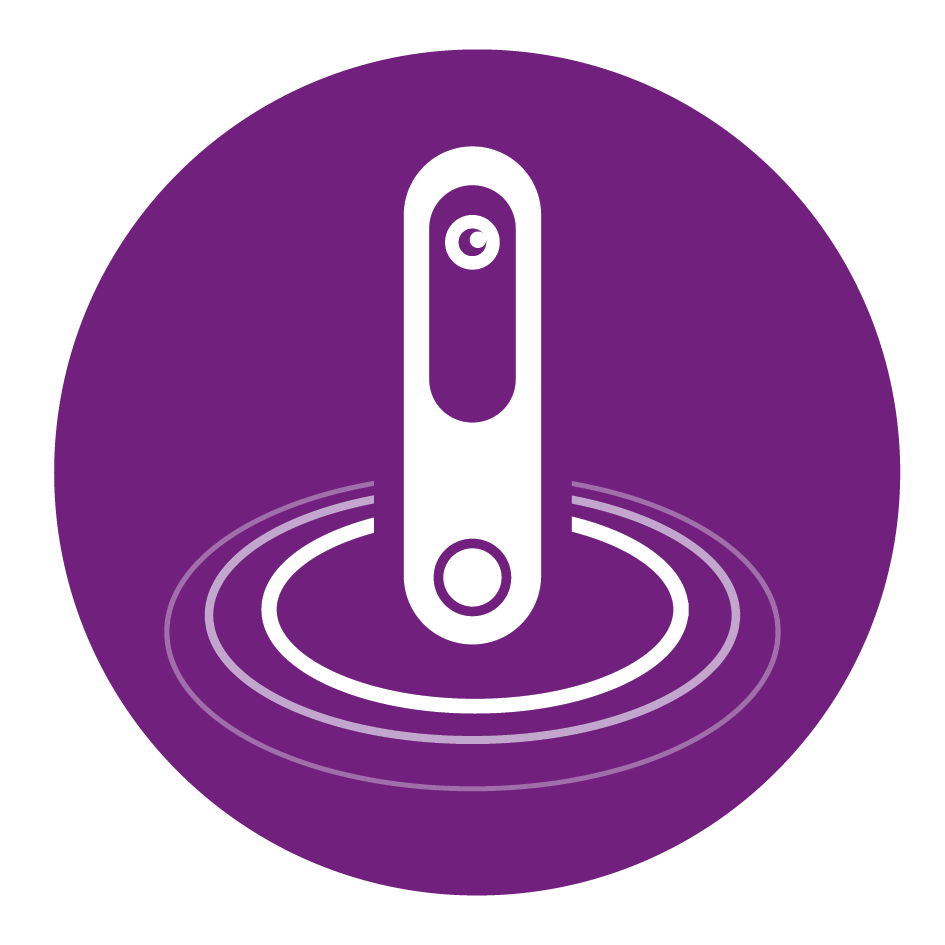Menu
Menu

Doorbell Hub - Video surveillance
Motion detection video recordings, captured by your smart doorbell is a very neat feature that will add an additional level of security into your everyday life. Every time someone, or something, passes by your Doro Hemma Doorbell, it will record a short video clip automatically (15seconds by default). Then you can watch and share those clips directly from your Doro Hemma app.
To enable you to use this function, make sure to comply with the following pre-requisites:
Open up your Doro Hemma app and select the white arrow in the top green banner.
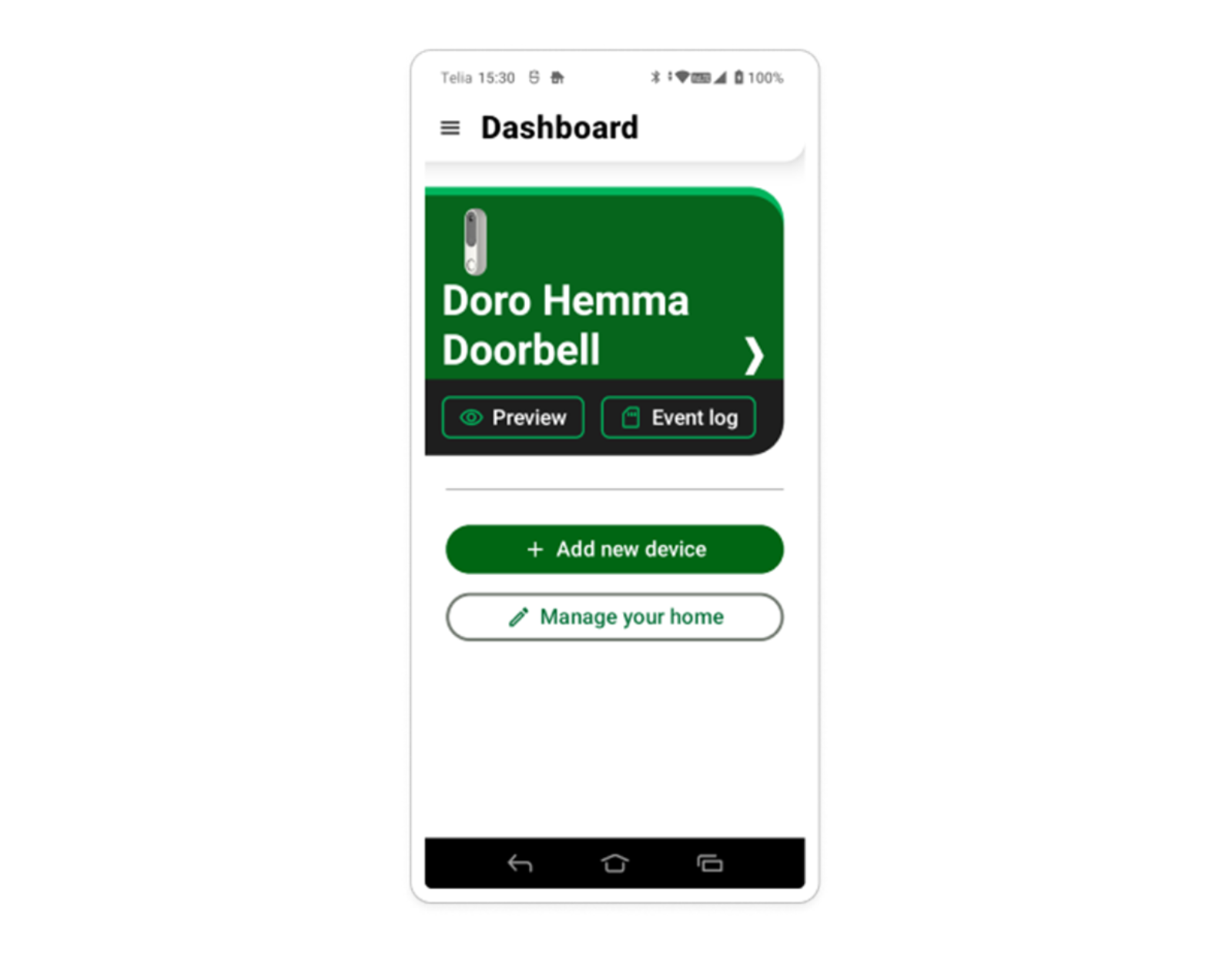
Choose ‘Device options’
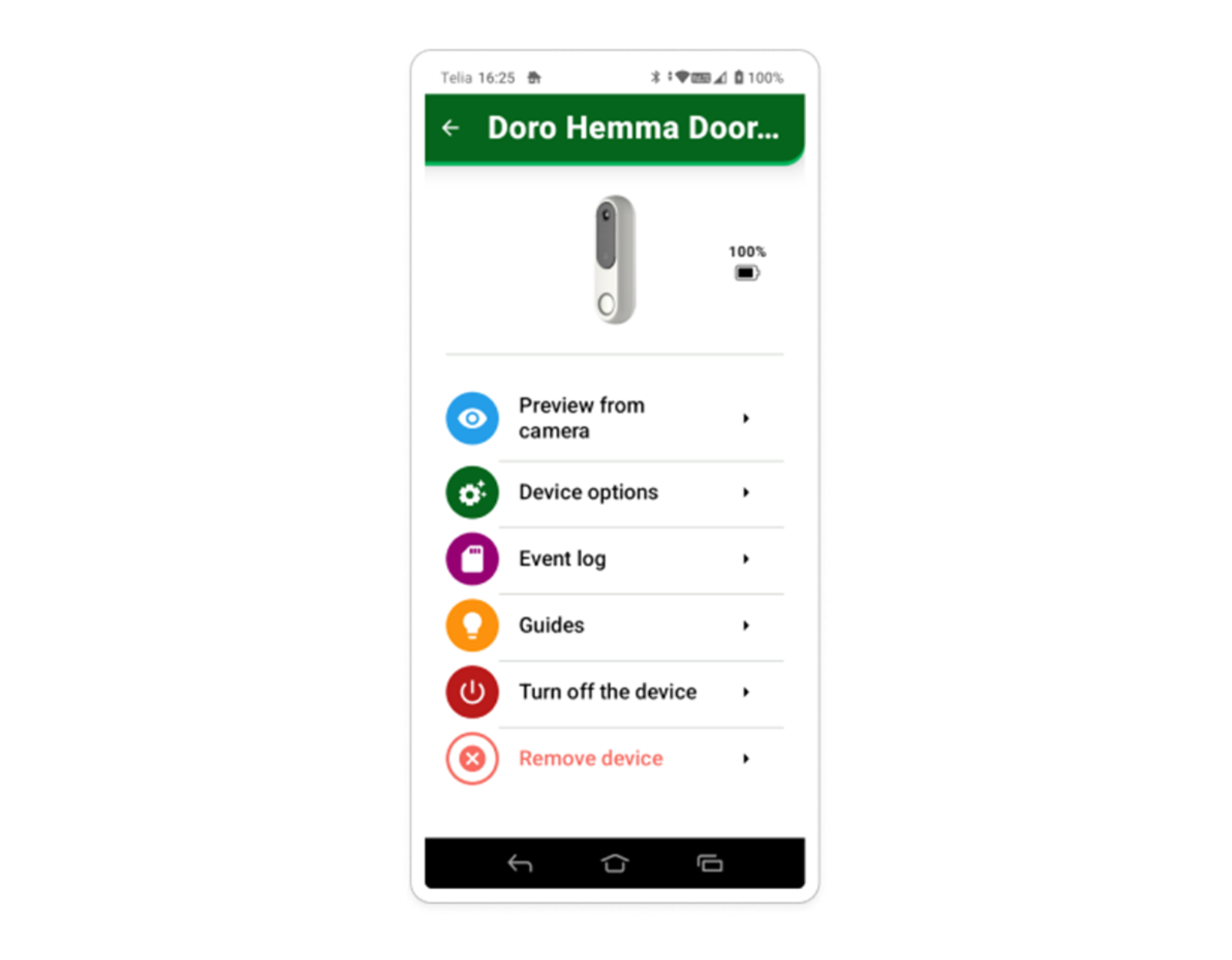
Then select ‘SD Card options’ to format the SD card. (The final option is selectable once you have added the SD card into the device.)
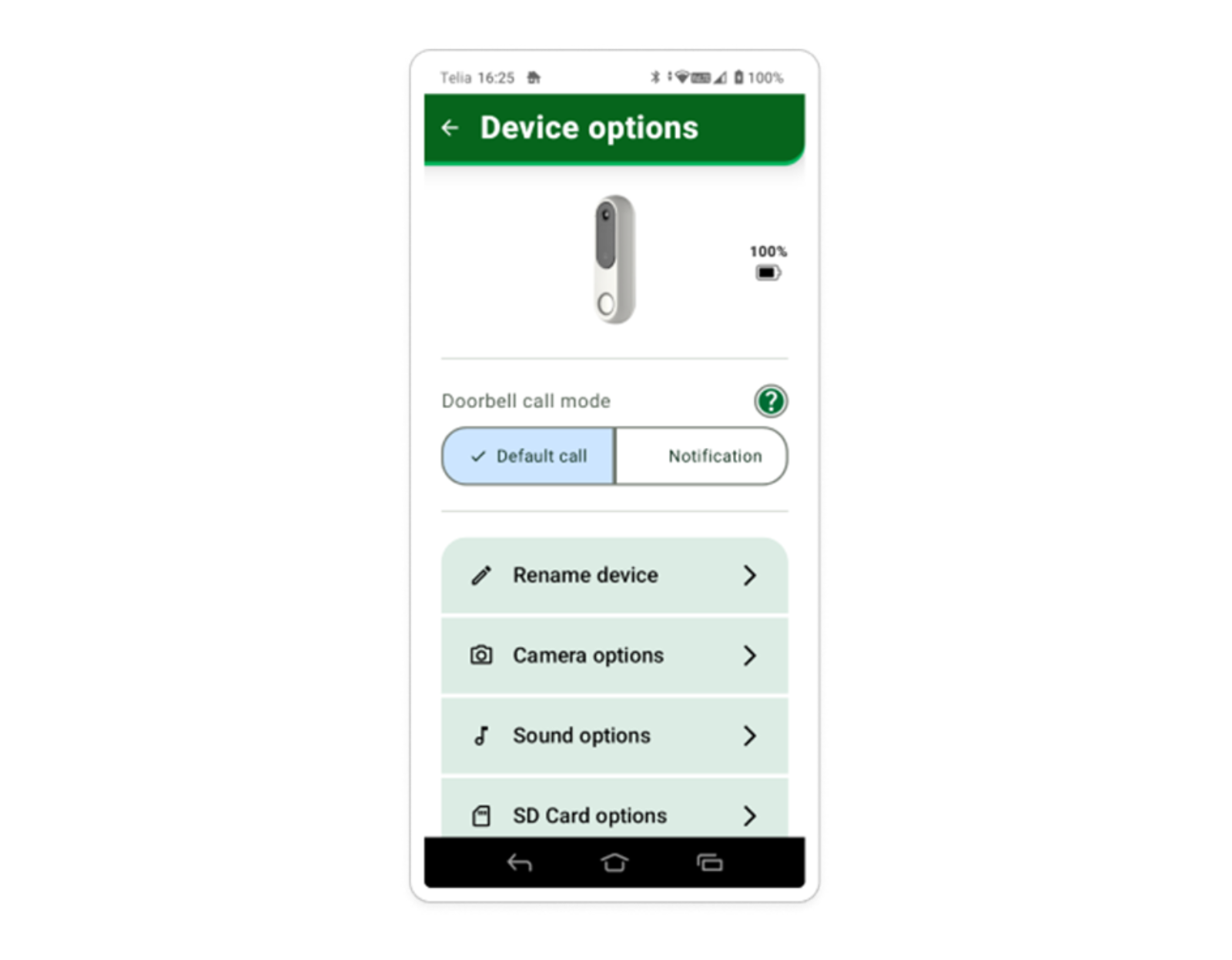
Here you can also adjust the length of the video clips from the default 15 seconds, up to a maximum of one minute. This defines the duration of the video clip that is triggered when a motion is detected by your doorbell’s camera.
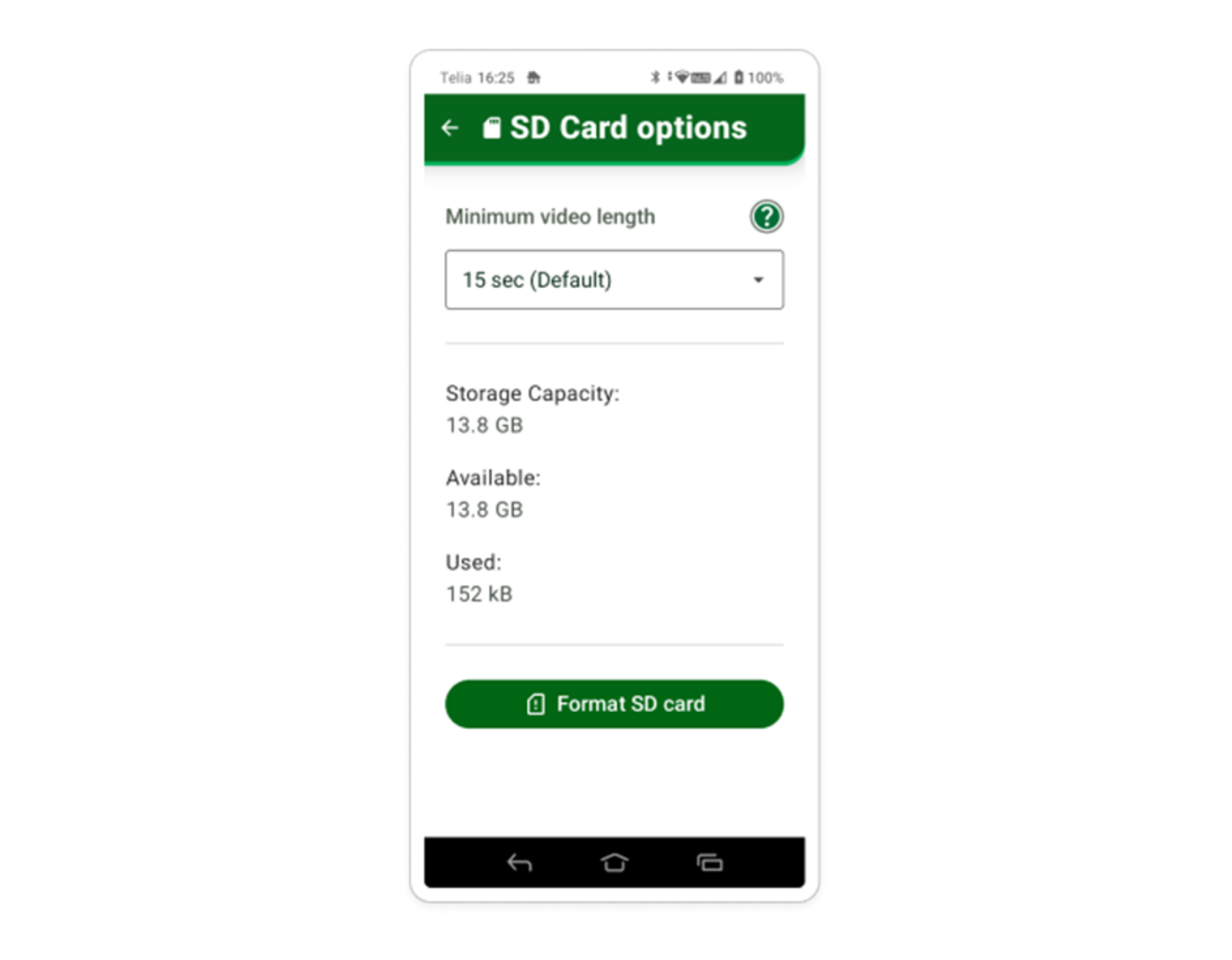
If your doorbell detects too many motion activations, you can adjust the ‘motion sensitivity’ within the camera options (Out of the box the default setting is set to “medium” level) . Changing to low means that the activity needs to be happening closer in the camera field of view, and high will pick up any motions that are happening further afield.
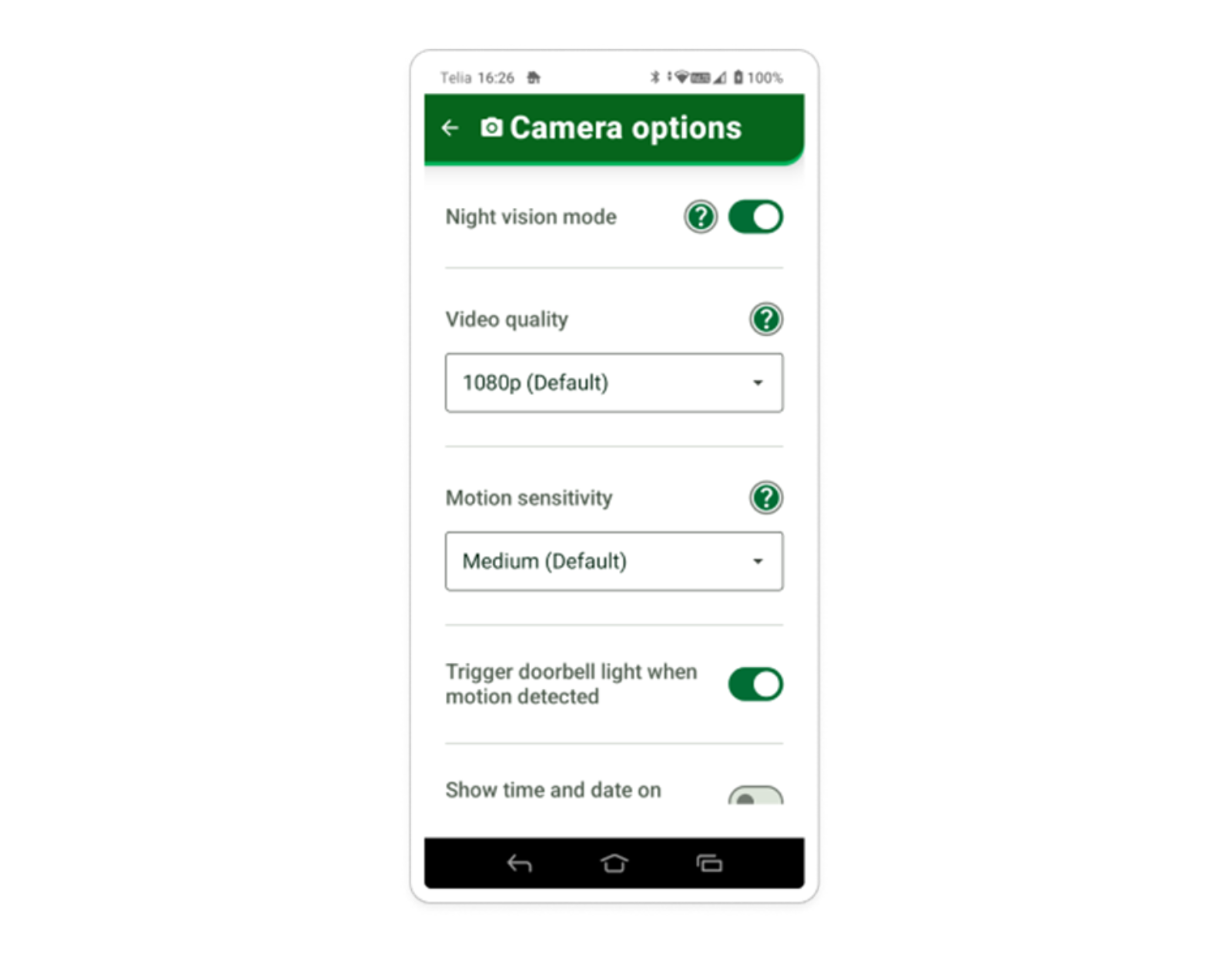
If you have any questions, please contact us customer service
Telephone 016990983
E-mail support.ie@doro.com
Copyright © 2025 Doro AB. All rights reserved